1.1 Git Repository
In this lab, we set up our own git repository with Gitea for later use. Basic knowledge of git is supposed. If you are not familiar with git, you can learn everything about it here: https://git-scm.com/book/en/v2
There is also extensive documentation of Gitea available at https://docs.gitea.com/.
Task 1
Login to gitea at https://<yourname>-controller.workshop.puzzle.ch:4000 and create your own repository techlab.
Solution Task 1
- Navigate your webbrowser to
https://<yourname>-controller.workshop.puzzle.ch:4000. Be sure to use port 4000. - In the upper right corner click on
Sign In. - Enter your username and password provided by the teacher. Then click the green button
Sign In. - Click on the
+sign to the right ofRepostories. - Enter
techlabas repository name and clickcreate repository.
Task 2
Now we initialize the /home/ansible/techlab folder as a local git repository and add the gitea repository
created in Task 1 as its remote.
We also do some basic git configurations.
- On the controller server go to the techlab folder
- Config
mainas the default branch - Config your name and email
- Init a git repo in the
/home/ansible/techlabfolder - Add your gitea repository as an ssh-remote
(the remote SSH user is gitea, so
gitea@<yourname>-controller.workshop.puzzle.ch:ansible/techlab.gitis what you have to set as a remote). - Create a
README.mdfile with a description of your repository - Add and commit the file
README.mdwith an appropriate commit message. - Don’t push your changes yet
Solution Task 2
cd /home/ansible/techlab
git config --global init.defaultBranch main
git config --global user.email "you@example.com"
git config --global user.name "Your Name"
git init
git remote add origin gitea@<yourname>-controller.workshop.puzzle.ch:ansible/techlab.git
echo "This is my Ansible Techlab repo" > README.md
git add README.md
git commit -m "first commit"
Task 3
- In Task 2 of Lab 1.0 you created SSH keys for the user ansible on controller node
- Show the content of the SSH public key
- In the Gitea GUI, navigate to the
Settingsof the useransible - On the right side chose the
SSH / GPG Keystab - Click the
Add Keybutton - Set
ansible@<yourname>-controllerasKey Nameand paste the content of your public key in theContentfield of the GUI - Click
Add Key
Solution Task 3
cat /home/ansible/.ssh/id_rsa.pub
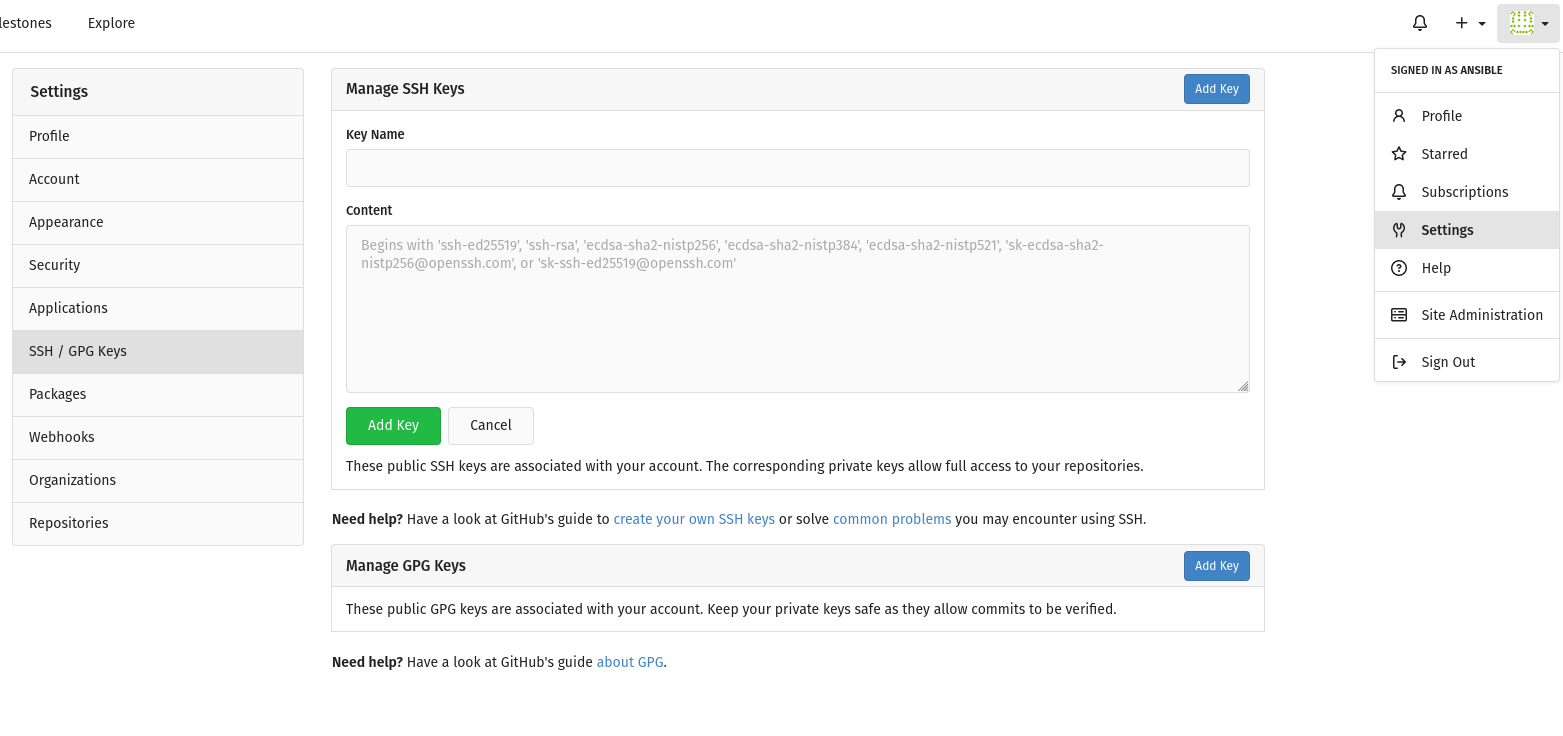
Task 4
- Push your changes and set the upstream to
origin main - In the Gitea GUI, check that your changes have been pushed to the remote.
Solution Task 4
git push --set-upstream origin main
(If you push for the first time,
check and then accept the controllers authenticity by entering yes followed by <ENTER>)
Last modified June 11, 2025: Merge pull request #234 from puzzle/feature/module-development (6deff64)